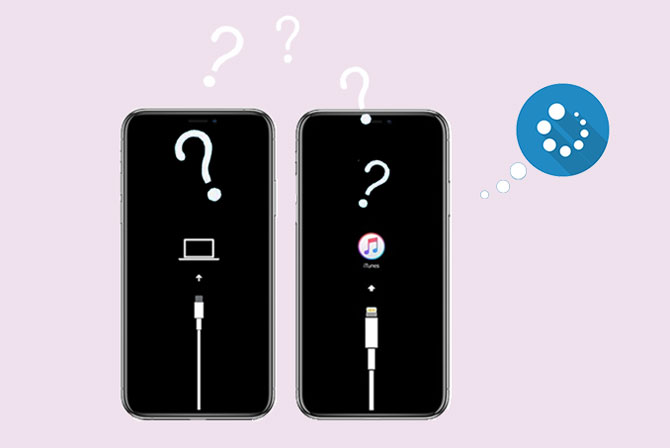
Part 1. Why Is Your iPhone Stuck on Restore Screen?
Part 2. How to Fix iPhone Restore Screen Frozen?
There are various reasons why your iPhone is stuck on the restore completed screen, either for the software or hardware issues, including:
What to do to get past the iPhone restore failed and stuck on screen? Well, you can try the following efficient tips.
Ensure that you are using the original USB cable and other accessories for your iPhone authorized by Apple. Doing so prevents your device data or applications from getting corrupted.
In some cases, the outdated version of iTunes may result in the iPhone stuck on the restore screen issue. To solve this, update iTunes on your computer is of great importance.
On Mac: Open iTunes > tap iTunes on the top left of the Apple menu bar > click the Check for Updates option.
On Windows: Launch iTunes > click Help in iTunes window > select the Check for Updates option.

Note: If there is no Check for Updates option in the menu, you may have downloaded iTunes from the Microsoft Store. in that case, it will automatically update the iTunes version for you.
Some system glitches may also make the iPhone stuck when restoring, and force restarting your iPhone will eliminate issues like this.
On iPhone 14/13/12/XR/XS/X/8:
Press and release the Volume Up button and then the Volume Down button. Next, press and hold the Sleep/Wake button until the Apple logo appears on the screen.
On iPhone 7/7 Plus:
Press and hold the Volume Down + Sleep/Wake buttons simultaneously until you see the Apple logo on the screen.
On iPhone 6 and earlier versions:
Press and hold the Home + Sleep/Wake buttons together until the Apple logo displays on the screen.

See more:
Why is downloading messages from iCloud taking so long on your iPhone? Don't worry. You can fix it on your own.
When an iPad cannot update iOS, you can use these approaches to solve this issue.
You can also get over the problem by putting your iPhone into DFU mode and restoring it with the latest version of iTunes. Here's how.
1. Get your iPhone into DFU mode.
2. Connect your iPhone to the computer and run the latest version of iTunes.
3. When iTunes detects your iPhone in DFU mode and shows up a notification on the computer, tap OK > Restore to restore your iPhone under DFU mode. After restoration, your iPhone will work normally.
Note: This method will erase all the device data. Therefore, think twice before the start if you don't back up your iPhone beforehand.

iOS System Recovery is the easiest and safest way to repair iPhone stuck in the restore screen. With this program, you can also fix other iOS system issues to normal without data loss, like iPhone charge issue, black/white/blue/red screen of death, get stuck in Apple logo, etc.
The highlights of iOS System Recovery:
* Fix iPhone stuck on restore screen without data loss.
* Repair iOS system in various scenarios: Disabled, iPhone, iPhone charge/activation issue, loop restart, battery drain, get stuck in Apple logo/DFU mode/Recovery mode, black/blue/red/white screen of death, iTunes error 4005, etc.
* Safe and easy to use.
* Work for all iPhone models (iOS 16 supported), such as iPhone 14/13 Pro Max/13 Pro/13/13 mini/12 Pro Max/12 Pro/12/12 mini/SE/11 Pro Max/11 Pro/11/XS Max/XS/XR/X/8/8 Plus/7 Plus/7, etc.
To fix iPhone stuck on restore screen:
1. Install iOS System Recovery on your computer and connect your iPhone via a USB cable. Then, choose More tools > iOS System Recovery on the interface.

2. The program will detect your iPhone problem automatically and display it on the interface. Afterward, tap the Start button to continue.

3. Confirm the device information on the interface. If incorrect, select the right information from the drop-down lists. After that, hit the Repair button to fix the iPhone stuck on the restore screen immediately.

Further reading:
iPhone Stuck in Boot Loop? How to Fix Boot Loop on iPhone in Ten Methods?
iPhone Blue Screen of Death? Here are 7 Easy Ways to Fix
If nothing works for your iPhone, you can contact Apple Support or take your iPhone to the nearby Apple Store for help. Don't forget to bring your warranty and purchase receipt with you.
After learning how to fix iPhone stuck on the restore screen with the above six methods, we hope you will solve the problem successfully. iOS System Recovery is worth trying to fix the issue without data loss before you resort to Apple Support. If you get into any difficulties during use, please leave a comment below.
Related Articles:
9 Tricks to Fix iPhone White Screen of Death without Effort (Updated)
Apple iPhone Black Screen of Death? Here Are the Best Solutions
3 Proven Ways to Recover Data from iPhone that Won't Turn On (with Troubleshooting)
[Full Guide] How to Get iPhone/iPad Out of DFU Mode Without Effort? (Child's Play)