
10 Ways to Fix & Recover Photos Disappeared from iPhone After Update

iPhone updates are meant to provide a better user experience, introduce new features, and maintain security and stability. However, sometimes, during the update process, unexpected issues may arise, resulting in the loss or disappearance of user data, including photos. This is a very unusual situation that leaves many users confused and frustrated. So, if your photos disappeared from iPhone after update, is there a way to recover them? This article will answer these questions and provide some effective solutions to help you recover your precious photos.
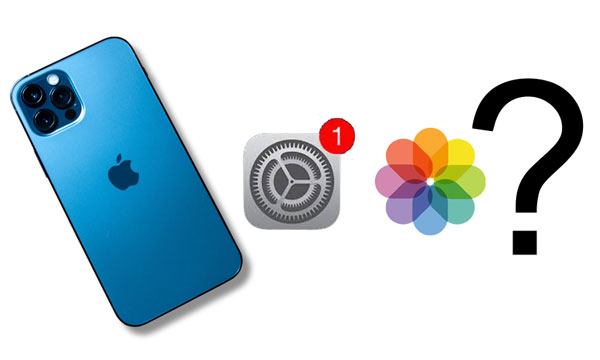
You may get curious about the connection between missing photos and iOS updates. Why I lost all my photos when I updated my iPhone? The culprit may lie below:
Fortunately, with the help of some useful iPhone data recovery software, you can easily get them back to your iPhone. Read the following part to fix the new iPhone update deleted my photos issue, and recover the photos that disappeared from iPhone after an update.
Don't worry if you are stuck in the "lost all photos after iPhone update" problem. Follow the quick solutions below to fix the photos deleted after iOS update issue.
When updated iPhone and lost photos, the very first thing to try is restarting your iPhone. In most cases, the simplest operation can fix many minor system bugs or glitches. Here is how to do it:
Step 1. Press and hold the power button on your iPhone until the "slide to power off" prompt appears.
Step 2. Slide the slider to power off your iPhone.
Step 3. Wait for a few seconds, then press and hold the power button on your iPhone again until the Apple logo appears.
Step 4. Wait for your iPhone to restart, then check if your photos have been restored.

If you accidentally disable iCloud Photos, the photos in iCloud will be removed from your device (but will still be retained in iCloud). To restore the missing photos to your device, you need to reset the sync. Therefore, it's essential to ensure that you have enabled the "iCloud Photos" option on your iPhone. Here are the steps:
Step 1. Open your iPhone and go to the "Settings" app.
Step 2. Tap on your "Apple ID", then tap on "iCloud".
Step 3. Tap on "Photos", and make sure the "iCloud Photos" switch is turned on.
Step 4. Choose an optimization method, such as "Optimize iPhone Storage" or "Download and Keep Originals".

Step 5. Wait for some time to allow your iPhone and iCloud to sync your photos, then check if your photos have been restored.
If you suspect that your photos have been deleted, you can try looking for them in the Recently Deleted folder. Most of the time, the deleted pictures and videos will be temporarily stored there for 30 days before permanent removal. Here are the steps to find and recover photos in the Recently Deleted folder:
Step 1. Open your iPhone and go to the "Photos" app.
Step 2. Tap on "Albums", then scroll down to find the "Recently Deleted" folder.
Step 3. Tap on the "Recently Deleted" folder, then browse through your photos to see if there are any you want.
Step 4. If you find the photos you want to recover, select them, then tap "Recover" to restore them to your Photos app.

If your iPhone update photos gone, you can check if you're logged in with your Apple ID. If you're already logged in, you can try signing out and then signing back in to see if it resolves the issue. The following are the steps to reset your Apple ID:
Step 1. Open the iPhone's "Settings". Then, tap on your name.
Step 2. Choose the "Sign Out" option to log out.
Step 3. After a while, sign back in with the same Apple ID credentials.
Step 4. Check to see if the lost photos have been returned.

I updated my iPhone and lost my photos; what happened? Insufficient iCloud storage is one factor that leads to the photos disappearing from the iPhone after the update issue. You can try managing your iCloud storage space to see if you can recover your photos. Here are the steps to manage iCloud storage space:
Step 1. Open your iPhone and go to the "Settings" app.
Step 2. Tap on your "Apple ID", then tap "iCloud".
Step 3. Click on "Manage Storage", and then check the usage of your iCloud storage space.

If not enough, delete some old and unimportant backups from the iCloud storage, and the disappeared photos may show up properly. (How to Fix Photos Missing from iCloud?)
If you hide the photos on your iPhone, you will only see them in the Hidden album. To make them appear in the Photos app, you can unhide the photos on your iPhone by these steps:
Step 1. Open your iPhone and go to the "Photos" app.
Step 2. Tap on "Albums", then scroll down to find the "Hidden" album.
Step 3. Tap on the "Hidden" album, then browse through your photos to see if there are any you want. (How to find hidden photos on iPhone?)
Step 4. If you find the photos you want to unhide, select them, then tap "Share" and choose "Unhide" to restore them to your Photos app.

I updated my iPhone and lost my pictures. Another possible reason could be that there are issues with the date and time settings on your iPhone. Ensure that the date and time settings on your iPhone are correct to avoid synchronization issues. Here are the steps to set the date and time:
Step 1. Open the "Settings" app on your iPhone.
Step 2. Tap on "General" > "Date & Time".
Step 3. Make sure the "Set Automatically" option is enabled, and select the correct Time Zone.

If you previously backed up your iPhone data to iCloud, you can directly restore the disappeared photos from the previous iCloud backup file. Note that this method may erase all the existing data and settings on your iPhone. Here is how to recover lost photos on iPhone after update from an iCloud backup:
Step 1. Open the iPhone's "Settings" > "General" > "Reset" > tap the "Erase All Content and Settings" option.

Step 2. After erasure, your iPhone will automatically restart. Follow the on-screen directory to set up your device until you reach the "Apps & Data" screen.
Step 3. Pick the "Restore from the iCloud Backup" option from the "Apps & Data" screen and sign in with your Apple ID and password to confirm the operation.

Step 4. Choose the most relevant backup file from the list and hit the "Restore" button.
Step 5. Wait for your iPhone and iCloud to sync your data, then check if your photos have been restored.
Suppose that you had backed up your iPhone with iTunes before photos disappeared from your iPhone after an update. In that case, you can get back the missing photos from a previous iTunes backup file. However, the syncing process will also cover the existing data on your iPhone. Here is how to restore iPhone pictures after update from iTunes backup:
Step 1. Connect your iPhone to the computer via a USB cable and open the latest version of iTunes if it does not launch automatically.
Step 2. Tap the "Trust" option on your iPhone if asked.
Step 3. When the computer recognizes your iPhone, tap the iPhone icon from the top left corner of the iTunes window and tap the "Restore Backup" button under "Summary".
Step 4. Select one backup file from the pop-up window and hit the "Restore" button.

Step 5. Wait for your iPhone and iTunes to synchronize your data, then check if your photos have been restored.
The above methods all have certain limitations and risks, such as potentially overwriting or deleting your other data or being unable to recover all your photos. If you're looking for a safer, more efficient, and comprehensive method to recover your photos, we strongly recommend using Coolmuster iPhone Data Recovery software. This is a professional iPhone data recovery tool that can help you recover your photos from your iPhone, iTunes, or iCloud without causing any data loss or damage.
The highlights of Coolmuster iPhone Data Recovery:
How to restore iPhone pictures after updating selectively?
01Install the program on your computer. After that, launch it and choose the "Recover from iTunes Backup File" tab on the left panel.
02It will automatically scan the default iTunes backup location on your computer and display the backup record. Please choose a backup file from the list and tap the "Start Scan" button. (Note: If you cannot find the wanted file, please click the "Select" button below to pick the iTunes backup file from the customized folders.)

03Tick off "Photos" and "Camera Roll" on the interface and hit the "Start Scan" button again at the lower-right corner. After scanning, it will display all data in different categories.

04Choose "Photos" or "Camera Roll" from the left panel, preview all the thumbnails and check the desired pictures to restore. Finally, hit the "Recover to Computer" button to save them to the computer.

Updating your iPhone to the latest version allows you to enjoy better system performance and new features, but it also brings about inevitable glitches each time. If the photos disappeared from iPhone after update, try to fix it with the tricks above.
Or, you can also restore the disappeared photos via Coolmuster iPhone Data Recovery, which enables you to select the desired photos to restore and won't cause further data loss. Moreover, we will assist you anytime you get into trouble.
Related Articles:
9 Ways to Fix the Bookmarks on iPhone Disappeared Issue (iOS 18 Supported)
App Disappeared from Home Screen on iPhone? Here's How to Recover It
Music Disappeared from iPhone Unwittingly? Try 9 Fixes Here
iPhone Notes Disappeared? 6 Methods to Recover Lost Notes on iPhone





