
[Completed Guide] How to Restore iPad After Factory Reset?

Performing a factory reset on your iPad can solve many issues, such as lag, system errors, or when preparing to sell the device. However, a factory reset will erase all data on the device. So, can I recover data from iPad after factory reset? How to restore an iPad after a factory reset? Keep reading, this article will provide you with the answers.
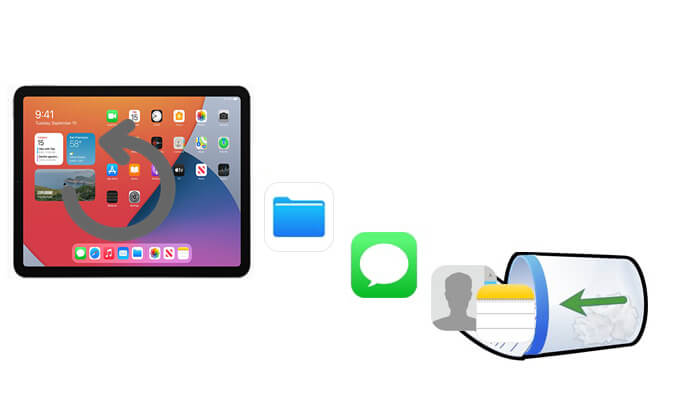
The answer is yes, provided that you made a backup beforehand. If you have backed up your iPad through iCloud, iTunes, or Finder, you can easily restore your data after a factory reset. However, if you don't back up, it will be difficult to recover data from a wiped iPad. Although some professional iPad data recovery tools claim they can help, the chances are very slim. Therefore, backing up is extremely important.
If your iPad was factory reset but you had previously created an iTunes or iCloud backup, you can easily restore your iPad from the backup. While Apple provides official methods, a tool like Coolmuster iPhone Data Recovery gives you more control by allowing selective recovery from backups, so you don't have to restore everything and overwrite current data on your iPad.
Key features of iPhone Data Recovery:
Click the download button below to download this tool on your PC and follow the steps below to do iPad data recovery after factory reset.
01Launch the program after installation and select the "Recover from iTunes Backup File" option located at the top left of the screen. The software will automatically detect the iTunes backup location on your PC. Choose the backup file from the list that appears and click the "Start Scan" button.

02Select the data types you want to recover by ticking the boxes, then click the "Start Scan" button in the bottom right corner.

03Click on a category, then choose the specific deleted files on the right-hand side. To restore your files from the iTunes backup, click on the "Recover to Computer" button. Your iTunes backup will be restored to your computer.

01Open the software and switch to "Recover from iCloud" mode. You will be prompted to sign in to your iCloud account. Enter your credentials to continue. (Note: If two-factor authentication is enabled, enter the verification code sent to your iOS device and click "Verify" to proceed.)

02Choose the file types you wish to recover, then click the "Next" button to begin a quick scan. This will allow you to preview the details of your iCloud backup files.

03After selecting the files you want to restore, click the "Recover to Computer" button to save them to your device.

Video Tutorial:
iTunes is Apple's official local backup tool. If you have previously backed up your iPad using iTunes, you can use that backup to restore your data after a factory reset. However, you cannot preview or select specific files. More importantly, this method will completely overwrite all existing data on the current iPad, so make sure there is no important new data on the device.
Here is how to restore iPad after factory reset from iTunes backup:
Step 1. Open iTunes on your computer or Finder if you're using macOS Catalina or later.
Step 2. Connect your iPad to the computer using a USB cable.
Step 3. Click the device icon in the top-left corner to go to the iPad "Summary" page.
Step 4. Click "Restore Backup" and select the backup you need from the list.
Step 5. Click "Restore", and the system will begin restoring the backup to your iPad.
Step 6. Wait for the process to complete. The device will automatically restart and return to the backup state.

iCloud is Apple's cloud backup service, which, when enabled, automatically backs up your iPad data regularly, including photos, contacts, settings, and more. If you enabled iCloud backup before performing a factory reset, you can select "Restore from iCloud Backup" during the initial setup of your iPad, allowing you to restore your data without the need for a computer.
Here is how to recover lost data from iPad after resetting from iCloud backup:
Step 1. After completing the factory reset on your iPad, restart the device.
Step 2. Follow the on-screen prompts to select your language, and region, and connect to a Wi-Fi network.
Step 3. When you reach the "Apps & Data" screen, select "Restore from iCloud Backup".
Step 4. Sign in with your Apple ID and password.
Step 5. The system will list available backup records. Choose the one you wish to restore.
Step 6. Wait for the restoration process to complete. The device will automatically restart and restore the backup data.

Although a factory reset on an iPad will erase all data, it doesn't mean that everything is lost. As long as you backed up your iPad using iTunes or iCloud beforehand, you can easily restore your content. For official methods, Coolmuster iPhone Data Recovery offers a more flexible and secure data recovery solution. It allows you to selectively recover data from backups, preventing the overwriting of existing content, and making it a reliable recovery tool. Download it now to give it a try!
Related Articles:
[Solved] How to Fix iPad Won't Restore or Update in Minutes?
How to Restore iPad from iCloud Easily with or without Reset
How to Recover Data After Factory Reset iPhone? Solved in 3 Ways
How to Restore iPad from iPhone Backup Effortlessly? [3 Solutions]





