
MobieSync Review: Is It Worth Trying for Phone Data Transfer?

Switching phones or managing data across devices can be a hassle, unless you have the right tool. MobieSync is marketed as a smartphone data transfer and management software that works across Android, iOS, and computer systems. Whether you need to move photos, contacts, or music, MobieSync promises a simple solution.
In this MobieSync review, we'll explore what the software does, its core features, strengths and weaknesses, whether it's worth paying for, and finally, a better alternative that gives you more value for your money.
MobieSync is a mobile data transfer tool designed to help users move files between iOS, Android, and computers. It's typically used when switching phones, backing up mobile content to a PC, or managing specific files like contacts, photos, and videos.
This software is available on Windows and is compatible with most mainstream smartphones and tablets. It aims to simplify the process of copying data between devices without using cloud services or complicated manual steps.
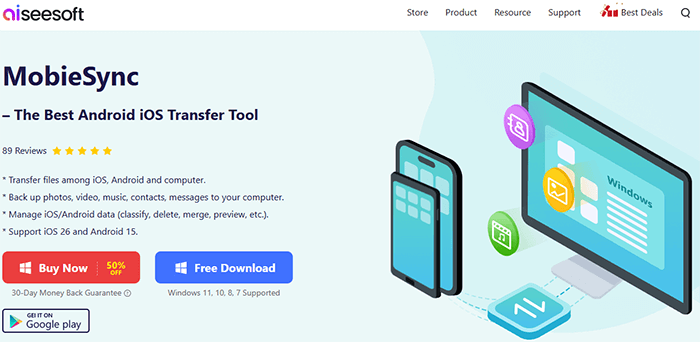
MobieSync is more than just a phone-to-PC transfer tool. It's a powerful mobile sync software designed to help you seamlessly transfer, manage, and back up files across iPhone, iPad, iPod touch, Android devices, and computers. Below are the key features that make MobieSync stand out:
Effortlessly manage and transfer multiple data types, including: Photos, videos, music, voice memos, contacts, messages, call logs.
View and select specific files before transferring to ensure you're moving exactly what you need.
Convert HEIC images (from iPhones) to JPEG or PNG format for better compatibility on Windows without quality loss.
Create personalized iPhone ringtones (M4R) using your favorite music and transfer them directly to your device.
Easily organize messy mobile content such as photo albums, music playlists, and contact groups with just one click.
Customize the name of your iOS device using MobieSync so it displays exactly how you want it to appear.
View technical details of your device, including type, storage capacity, available space, and serial number.
Back up all your phone data to a computer with one click, and restore everything to your device when needed.
MobieSync is designed with versatility in mind, but like any software, it comes with both advantages and limitations. Here's a quick evaluation:
MobieSync offers a free trial, but most useful features are only available in the paid version.
Allows basic file preview and limited transfers.
Unlocks full transfer capabilities, backup/restore functions, HEIC conversion, ringtone creation, and more.
Pricing may vary based on license type:
It also offers multi-user licenses starting at $79.96 (3 PCs, lifetime).
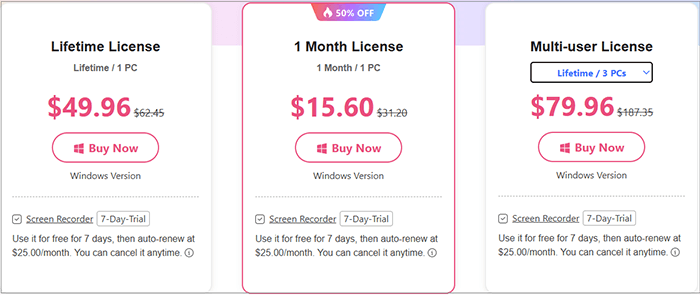
While MobieSync provides multiple features like contact backup, ringtone maker, and HEIC conversion, here we focus on one of its most essential functions: transferring data between two phones. The following are the steps to transfer photos from iPhone to iPhone:
Step 1. After installing MobieSync on your computer, open the program.
Step 2. Use USB cables to plug both your source iPhone and target iPhone into the computer. MobieSync will automatically detect the devices and display their information on the main interface.

Step 3. Look at the device list at the top center of the window. Make sure your source iPhone is selected. If it's not, click the drop-down menu and manually choose the correct device.

Step 4. From the left sidebar, click on the "Photos" category. You will see thumbnails and previews of all photos stored on the source iPhone.
Step 5. Select the photos you want to move, or simply transfer all. Then, click the "Export to Device" button to start transferring photos from the source iPhone to the target iPhone.

Here are some real user experiences and opinions about MobieSync, highlighting both its strengths and areas for improvement:
"I'm very satisfied with its solid transferring quality. After several media files (like images, videos, and songs) were transferred, I always got a smooth transfer process. Recommend it!"
- Jack
"Best iTunes alternative. I don't like using the iTunes sync way to transfer all kinds of files. Now this MobieSync offers me a very convenient way to directly transfer iOS data like Android does."
- David
"Good software for basic file transfer, but I ran into some connection issues with my Samsung phone. Also, the free trial didn't allow me to test all the features fully."
- Emily R
If you are mainly looking for a professional and reliable phone-to-phone transfer tool, you might want to try Coolmuster Mobile Transfer. This software focuses specifically on transferring data directly between phones, supporting both Android and iOS devices.
Coolmuster Mobile Transfer ensures that your data is transferred safely without any loss. Whether you are switching to a new phone or syncing content between devices, it offers a simple one-click solution that saves you time and effort.
Why choose Mobile Transfer?
Here, we will show you transfer data from one Android phone to another using the MobieSync alternative:
01Download and install Mobile Transfer on your computer. Launch the program once the installation is complete.
02Connect both your old and new Android devices to the computer via USB cables. Make sure USB debugging is enabled on both phones.

03Confirm that your old phone is set as the Source device. If the order is reversed, click the "Flip" button to switch the source and destination devices.

04Choose the types of data you wish to transfer, such as contacts, messages, photos, or videos. Click "Start Copy" to begin transferring the selected data from your old Android phone to the new one.

For a detailed walkthrough, check out our step-by-step video tutorial below.
MobieSync offers convenient data transfer and management across iOS, Android, and computers, making it suitable for everyday use. However, it has limitations in app data support and wireless transfer.
If you're looking for a professional and easy-to-use phone-to-phone transfer tool, Coolmuster Mobile Transfer is a great option that supports various data types and devices with fast and stable transfers.
If you have any questions while using the software, feel free to leave a comment below, and we'll do our best to assist you.
Related Articles:
Which Is the Best Phone Transfer Software for Android & iOS in 2025?
Everything You Need to Know About Clone Phone App: A Comprehensive Guide
How to Clone an Android Phone to Another? 5 Easy Methods
How to Transfer Data from Android to Android Wirelessly in 7 Methods





