
Syncios Mobile Data Transfer Review | Features, Pricing & Best Alternative

When switching to a new phone, transferring all your important data, such as contacts, messages, photos, and music, can be a hassle. To make the process easier, various tools like Syncios Mobile Data Transfer promise one-click phone-to-phone transfer.
But how well does it really perform? Is it free, and are there better alternatives available? In this detailed Syncios Mobile Data Transfer review, we'll walk you through what Syncios Mobile Data Transfer is, its pricing, how to use it, its pros and cons, and finally, introduce the best alternative.
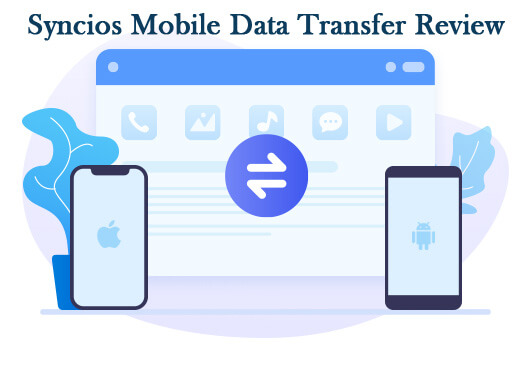
Syncios Mobile Data Transfer is a desktop program designed to move data between Android and iOS devices safely and efficiently. It supports transferring, backing up, and restoring multiple types of files in one click without data loss.
Key Features of Syncios Mobile Data Transfer
Overall, Syncios offers a well-rounded set of functions for users switching between iOS and Android devices.
Syncios Mobile Data Transfer provides both a free version and paid licenses.
Here's a quick overview of its pricing (Windows and Mac versions are priced equally):
Note: The above prices exclude VAT. You may be required to pay VAT depending on your country or region.
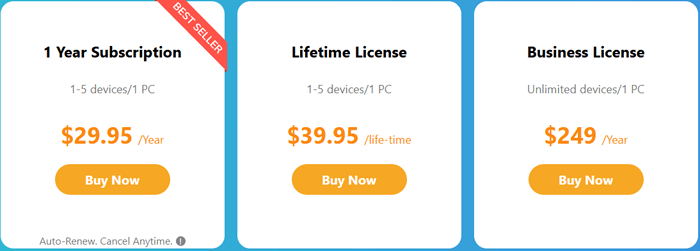
If this is your first time using Syncios Mobile Data Transfer, you might wonder how the transfer process actually works. The good news is that the program is quite straightforward once your devices are connected correctly. You can move various types of content, such as contacts, messages, music, photos, and videos, between two devices with just a few clicks.
Follow these detailed steps below to transfer data using Syncios Mobile Data Transfer:
Step 1. Run the Program
After installation, launch Syncios Mobile Data Transfer on your computer. The main interface provides three modes: Transfer, Restore, and Backup. To move data between phones, choose the "Transfer" mode.
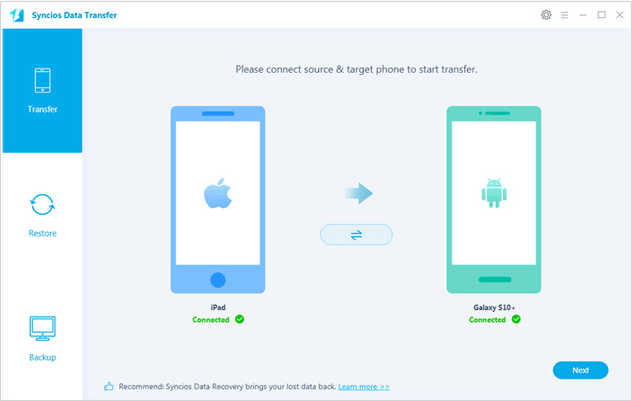
Step 2. Connect Two Devices
Use USB cables to connect both devices (Android phones/tablets or iPhone/iPad/iPod touch) to your computer. Once detected successfully, both devices will appear in the window.
Step 3. Check Source and Destination Devices
The devices will be labeled as "Source" and "Target". You can click the "Flip" button to switch their positions.
Step 4. Select Data to Transfer
After both devices are connected, click "Next". You'll see all the transferable data types on the screen. Choose what you want to transfer, and then click "Next" again to begin the process. The selected files will be copied completely to the target phone.
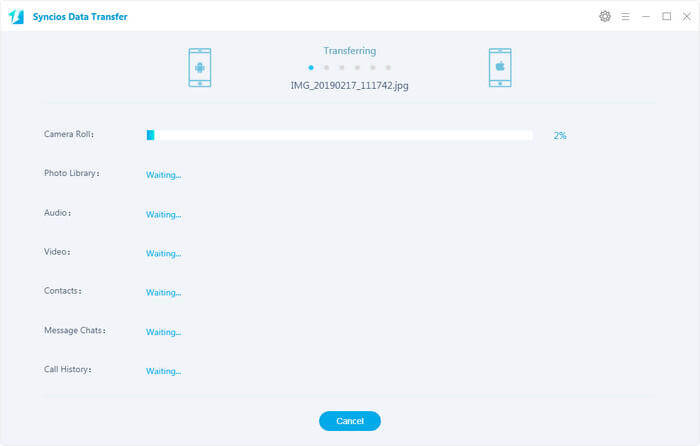
Before deciding whether to use Syncios Mobile Data Transfer, it's important to understand its strengths and weaknesses. Here's a quick overview of the main pros and cons:

Here's a summary of user opinions collected from various tech communities:
* "Syncios Data Transfer is an all-in-one software that can help you move your data to your new phone. You can simultaneously connect your old and new phones and copy the data with a single click. The program supports both Android and iOS devices. You can use this tool if you want to switch between mobile devices."
* "This program has one of the best methods for contacting the developers with ideas and concerns. I have seen many programs fail at this, or leave out contact information, or there is no direct/easy way to contact people for help with ideas or concerns."
* "Hello, I just want to thank you for having the only Android to iOS transfer software that actually does what it is advertised to do. I tried several other transfer applications before yours, and they all took my money, but none of them actually worked. I am pretty sure Syncios is the only software that functions properly for transferring data from Android to iOS on the entire web."
Overall, users appreciate Syncios for its simplicity but note that it can be unstable at times and lacks advanced optimization.
If you want a faster, more stable, and more comprehensive transfer experience, Coolmuster Mobile Transfer is a great alternative.
This professional data transfer software is dedicated to seamless phone-to-phone data migration. It provides four transfer modes: Android to Android, Android to iOS, iOS to Android, and iOS to iOS.
Why Choose Coolmuster Mobile Transfer?
How to Use the Syncios Mobile Data Transfer Alternative?
01Download and install the program on your computer. It supports both Windows and Mac systems.
02Use USB cables to connect your two phones to the computer. Enable USB debugging on your Android phone and tap "Trust This Computer" on your iPhone if prompted.

03Confirm whether the positions of the two phones are correct. If not, click the "Flip" button to switch them. Here we demonstrate Android to Android transfer.

04Once both devices are connected successfully, tick the checkboxes for the file categories you want to move, such as contacts, messages, photos, or music.
05Click "Start Copy" to begin the transfer. The process may take several minutes, depending on the amount of data.

For a clearer understanding, you can watch the video tutorial below to see how the whole process works in action.
Syncios Mobile Data Transfer is a decent tool for users who occasionally need to move data between phones. However, its free version limitations, slower performance, and incomplete compatibility with the latest Android 16 make it less ideal for users who frequently switch devices or require more stability.
If you're looking for a secure, efficient, and all-in-one solution, Coolmuster Mobile Transfer stands out as the best alternative. It supports a wider range of file types, faster transfer speeds, and the latest Android and iOS systems, all with one click.
Related Articles:
Syncios Review: Managing Your Phone Data Has Never Been Easier
Which Is the Best Phone Transfer Software for Android & iOS in 2025?
Top 7 Phone Transfer Apps Help with Phone to Phone Transfer
How to Transfer Data from Android to Android Wirelessly in 7 Methods





