
How to Stop Google Photos Backup on All Devices: iPhone, Android, and PC

"I don't want my pictures to be backed up, but I can't undo the action. Help me."
- from Google Photos Help
Fed up with Google Photos backing up all your pictures? You're not the only one. Many people find it annoying when their photos automatically get stored and take up space, not to mention the privacy issues. If you want to know how to stop Google Photos backup on your Android, iPhone, or PC, this guide will show you exactly what to do.
Additionally, we'll introduce you to excellent Google Photos alternatives to manage your photo backups efficiently on iPhone, Android, and a computer. Let's fix this hassle together.
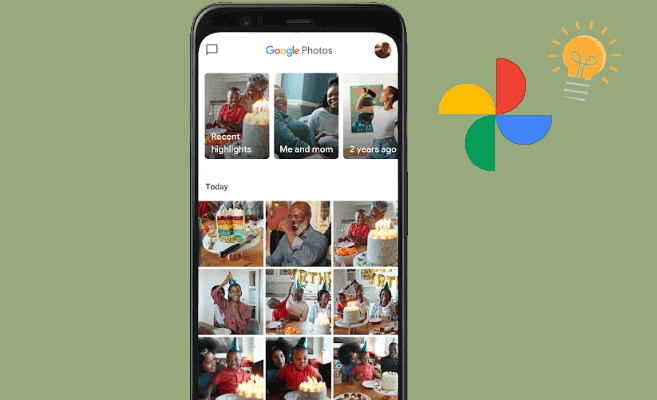
Google Photos is a convenient tool for backing up and storing your photos. However, there may be several reasons to disable this feature:
1. Saving storage space on Google Drive
Google Photos backups count against your Google Drive storage quota. Disabling this feature can help manage your storage limits effectively.
2. Ensuring privacy and security of personal photos
Automatically backing up all your photos to the cloud can raise privacy concerns. By stopping this feature, you can ensure that sensitive images are not uploaded to the internet.
3. Managing photos locally
Some users prefer to manage their photos on local storage devices rather than relying on cloud services. This approach can give you greater control over your files and eliminate dependency on internet access.
In case you are interested in Google Photos:
If you are using an iPhone, you can easily stop Google Photos from backing up your photos. By following these steps, you can ensure that your photos are no longer uploaded to Google Photos, helping to manage your privacy and storage space better.
Here's how to turn off Google photo backup on iPhone:

For Android users, disabling Google Photos backup is straightforward.
Here's how to disable Google photo backup:

Additionally, you can manage specific settings such as folder backups and cellular data usage by navigating through the settings menu, giving you more control over your backup preferences.
If you use Google Photos on your PC, you can also disable the backup feature easily. By turning off the backup feature on your PC, you ensure that your photos are not automatically uploaded to Google Photos, giving you better control over your files and storage management.
Here's how to stop Google Photos from backing up:

While turning off Google Photos backup can give you more control, you might also be wondering, what's the best way to back up photos without relying on Google at all? Whether you're concerned about privacy, want local backups, or just prefer a different tool, there are reliable alternatives that let you manage your photos with more flexibility and ease. That's why in this section, we'll introduce you to some of the best Google Photos alternatives for Android and iPhone.
Coolmuster Android Assistant (Windows/Mac) is one of the excellent alternatives to Google Photos, managing your photo backups on Android. This software offers a range of features designed to make data management seamless and efficient.
By using Android Assistant, you can efficiently manage your photo backups without relying on cloud services, ensuring better privacy and control over your data.
Download and install Android Assistant on your computer:
01Launch the program after installing it on your computer. Connect your Android device to your PC via USB. Make sure USB debugging is enabled on your device.
02Connect your Android device to the computer via USB and enable USB debugging. Once connected, the software will detect your phone automatically.

03Click on the Photos tab in the left sidebar. All your photos stored on the device will appear in the main interface. Simply check the images you want to transfer and click the Export button to move them to your computer.

Want to back up all your photos at once instead of selecting them manually? Android Assistant also offers a 1-Click Backup & Restore feature for added convenience.
Just go to Super Toolkit > Backup > select Photos > click Back Up, and all your photos will be saved to your computer in a single click.

Coolmuster iOS Assistant (Windows/Mac) is another fantastic option for iPhone, iPad, and iPod users. This tool provides a comprehensive solution to back up and manage your photos and other data.
With iOS Assistant, managing your iPhone data becomes simple and secure, allowing you to maintain control over your backups without relying on cloud storage.
Download and install iOS Assistant on your computer:
01Launch the software and connect your iPhone to your PC using a USB cable. Make sure your device is unlocked and you trust the computer.
02Navigate to the Photos and click on Photos or Albums to back up your photos. You can select the specific pictures you want to back up.

03To back up your photos, click on Export to transfer iPhone photos to the computer.
Disabling Google Photos backup can help you save storage space and ensure the privacy of your photos. Whether you're using an iPhone, Android, Mac, or PC, the steps outlined in this guide will help you stop Google Photos from automatically backing up your pictures.
Additionally, Coolmuster Android Assistant and Coolmuster iOS Assistant offer excellent alternatives for managing your photo backups efficiently and securely.
Related Articles:
10 Best Fixes of Google Photos Not Showing All Photos
How to Recover Permanently Deleted Photos from Google Photos? [3 Ways]
How to Transfer iCloud Photos to Google Photos: A Step-by-Step Guide
How to Move Photos from Google Drive to Google Photos [The Latest Methods]





