
Does iCloud Backup Include Photos & How it Works: A Complete Guide

Cloud backups are gaining popularity because they make it easy to restore data whenever something goes wrong. For iPhone users, iCloud is often the most reliable cloud storage option. It allows Apple device owners to keep their important information safely stored online. This means you don't have to panic about losing valuable data if your device stops working or when you upgrade to a new iPhone. Many users still wonder: Does iCloud backup include photos? If you want to know the answer, keep reading.
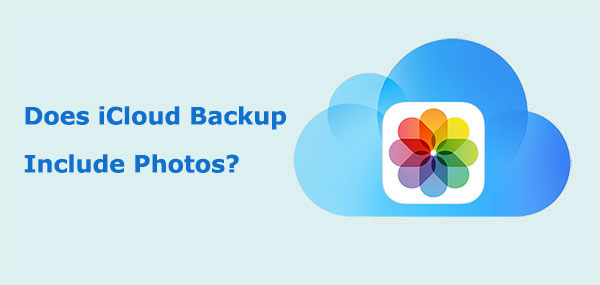
Does iCloud backup save photos? Is iCloud Photos separate from iCloud Backup? Does iCloud Backup cover everything? The answer depends on whether or not you have the iCloud Photo Library enabled.
Like iCloud, iTunes is also one of the most popular tools used by iOS users to back up their iPhone. So, what does iTunes backup include? You can read this article to finder the answer.
What Does iTunes Backup Include? [A Comprehensive Guide]Included in iCloud Backups:
Not Included in iCloud Backups:
iCloud does back up iPhone photos. So, how do you set up iCloud? You can follow the steps below to do it.
To enable iCloud Backup:
Step 1. Connect your iPhone to a stable Wi-Fi network.
Step 2. Open the "Settings" app on your iPhone.
Step 3. Tap on your name at the top of the screen to open your Apple ID settings.
Step 4. Tap on "iCloud", scroll down, and tap on "iCloud Backup".
Step 5. Toggle the switch to turn on iCloud Backup if it's not already enabled.
Step 6. To start an immediate backup, tap "Back Up Now" and ensure your device stays connected to Wi-Fi and plugged into a charger until the process is complete.

To enable iCloud Photos:
Step 1. Open "Settings" > [Your Apple ID] > "iCloud" > "Photos".
Step 2. Enable "iCloud Photos", and your photos will automatically upload to iCloud, making them accessible on all your Apple devices. (iCloud Photos not syncing?)

Note: To ensure iCloud Backup works properly, in addition to making sure your device is connected to a stable Wi-Fi network, you also need to ensure there is enough iCloud storage space. If your iCloud storage is full, you will need to purchase more space or go to Manage iCloud Storage to free up enough space.
If you want to check whether your photos have been backed up to iCloud, you can follow these steps:

iTunes and iCloud are the most popular tools for backing up iPhone/iPad data. Click this article to learn about the difference between iTunes and iCloud.
iCloud Backup vs. iTunes Backup: What's the Difference Between Them?Although iCloud backup is a good option, it also has some limitations, such as limited available storage space and frequent glitches, or iCloud backup taking forever. That's why some users seek alternatives to iCloud. Coolmuster iOS Assistant is a powerful iOS device management tool that can help you easily backup and restore iPhone data, including photos, contacts, messages, and more. It offers more flexible backup options and has a simple and user-friendly interface.
Key features of iOS Assistant:
Here is how to back up photos from iPhone to computer using iOS Assistant:
01Download and run the appropriate version of the program. Use a USB cord to connect your iPhone to the PC once the main interface has appeared. In the event that your device prompts you, select "Trust". Next, click "Continue" to move forward.

02The left side of the primary interface displays all of your iPhone data neatly arranged into folders after the device has been discovered.

03Click on the "Photos" folder to examine the photos and select the ones you wish to save to your PC. Once your selections are selected, all you need to do is click "Export" to download the pictures to your PC.

Video Tutorial:
Q1. How much iCloud storage do I need for backups?
The amount of iCloud storage needed depends on the size of your device backup. Apple provides 5 GB of free iCloud storage to every user. If your backup exceeds this limit, you'll need to purchase additional iCloud storage. Storage plans are available in various sizes, ranging from 50 GB to 2 TB, with corresponding subscription fees.
Q2. How often does iCloud Backup my device?
By default, iCloud Backup automatically occurs once a day when your device is connected to Wi-Fi, plugged into power and the screen is locked. However, you can manually initiate a backup at any time by going to "Settings" > [your name] > "iCloud" > "iCloud Backup" > "Back Up Now".
Q3. What to do if iCloud Backup fails?
If your iPhone is not backing up to iCloud, you can try clearing storage space, checking your network connection, or using Coolmuster iOS Assistant for local backup.
Does iCloud backup include photos? The answer is yes. However, iCloud backup may fail due to a poor network connection or insufficient iCloud storage space. At this point, you can choose Coolmuster iOS Assistant to transfer iPhone photos to your computer efficiently and without loss, avoiding the issue of insufficient iCloud storage space.
Related Articles:
Does iTunes Back Up Photos from iPhone? Find the Answer Here!
How Many Backups Does iCloud Keep? Find Out the Answers Here!
Does iCloud Backup Messages? Answer and iCloud Alternative
How to Fix Photos Missing from iCloud? [8 Essential Solutions]





