
How to Recover Photos from Dead iPhone with or without Backup?

"My iPhone got ran over by a car and is broken beyond repair. I filed a warranty claim, and my new phone is coming soon, but I would like to recover photos from the dead iPhone. I have no way of turning on the phone, and the screen is in three separate parts, and I'm pretty sure the battery and hard drive are the other two parts. When I try to plug it in, there is no reaction on my Mac. I also don't think I have any backups available on my computer recently. Is there any way of using the pieces of my old phone to recover my photos somehow? Thanks!"
- Excerpted from Apple Discussion
Losing photos due to a dead iPhone can be frustrating and stressful, especially when those photos hold sentimental value or important memories. However, don't worry. In this guide, we will introduce how to recover photos from dead iPhone in four possible solutions. Let's look together.
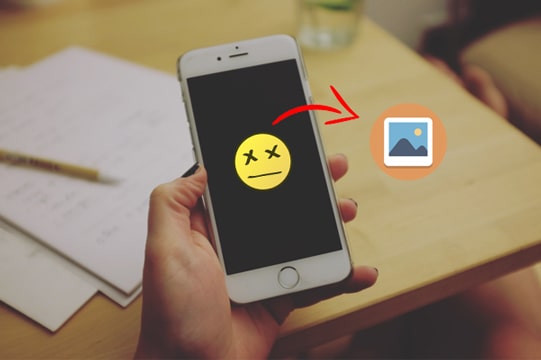
Of course. If you have previously backed up your iPhone to iCloud or iTunes, you can recover photos from the dead iPhone using these backups. However, if you forgot to create a backup but your iPhone is still recognizable by the computer, you can use a third-party iPhone photo recovery program to retrieve the photos. Alternatively, if your iPhone is dead due to a system issue, you need to fix the dead iPhone first and then recover your photos.
You can easily recover photos from dead iPhone with iTunes and iCloud backup. Here are three ways to do it.
If you have ever made a backup of your iPhone before it gets dead, you can retrieve photos from the dead iPhone with Coolmuster iPhone Data Recovery. Compared with the official way of restoring photos from iTunes/iCloud backup, it won't cause data loss during recovery, and you don't need to connect your dead iPhone to the computer. What's more, you can preview and choose the specific photos you want to recover.
Highlights of Coolmuster iPhone Data Recovery:
How to extract photos from a dead iPhone wirelessly?
01After installing the iPhone photo recovery software on your computer, please open it and choose the "Recover from iTunes Backup File" mode from the left panel.
02It will automatically detect the default iTunes backup location on the computer. Once detected, pick a backup file of your dead iPhone from the list and tap the "Start Scan" button. (Note: If you cannot find the wanted backup file, please click the "Select" button at the bottom to choose the iTunes backup file from the customized folder.)

03Pick "Photos" and other file types you wish to recover and tap the "Start Scan" button to scan the items under the categories.

04After scanning, click the "Photos" and "Albums" tabs under "Media", view the photo details, and check the wanted photos. Finally, hit the "Recover to Computer" button to save the photos to your computer in a readable format.

01Launch the software and switch to "Recover from iCloud" mode. Then, sign in to your iCloud account as prompted. If Two-Factor Authentication is required, enter the verification code sent to your iOS device and click "Verify" to proceed.

02Select the file types you wish to restore. In this case, choose "Albums" and click the "Next" button to begin the quick scan.

03In the "Albums" category, select the files you want to restore, then click the "Recover to Computer" button to save them to your computer.

Video Tutorial:
As we mentioned above, this way will overwrite all the existing data on the target iPhone. However, if you have made an iTunes backup file of the dead iPhone earlier but don't want to install the third-party program, you can restore pictures from the dead iPhone via iTunes. To complete the recovery smoothly, you need a new iPhone that is detectable by iTunes.
Here's how to do it:
Step 1. Ensure that you have installed the latest version of iTunes on your computer. Next, connect your new iPhone to the computer and launch iTunes.
Step 2. iTunes will recognize your new iPhone after trusting the computer on the new device. When the iPhone icon appears in the iTunes window, tap it and select "Summary" from the left window.
Step 3. Hit the "Restore Backup" button from the right window, select the latest backup file, and click the "Restore" button to start the syncing process.

There are two ways to recover the photos from iCloud - downloading from iCloud.com or using another iPhone. You can only use this way if you have enabled the automatic syncing of photos to iCloud on the dead iPhone beforehand.
Step 1. Open iCloud.com on a browser from other devices and enter the same Apple ID you use on the dead iPhone to sign in.
Step 2. Choose the "Photos" tab, select the photos you wish to restore, and download them to your device.

Step 1. On your new iPhone, if you set it up, go to "Settings" > "General" > "Reset" > "Erase All Content and Settings" to erase all data on your device and restore it to factory settings. (iPhone won't erase?)

Step 2. After the reset, the device will restart, and you'll need to follow the on-screen instructions to set it up. Make sure to use the same Apple ID that you were using on your dead iPhone.
Step 3. When you reach the "Apps & Data" screen, select "Restore from iCloud Backup". Choose the appropriate backup file to restore all your photos.

Step 4. Continue with the rest of the setup process, and you'll have all the photos you wish to recover.
Assume you forget to back up your iPhone before it's dead, but your iPhone is still recognizable by the computer. You can directly export the existing photos from the dead iPhone with the help of Coolmuster iPhone Data Recovery. If the program cannot detect your device, use the iOS system recovery tool to fix the dead iPhone first.
To recover photos from the dead iPhone directly:
01Install and launch iPhone Data Recovery on your computer. Plug your iPhone into the computer via a USB cable. (Note: If you have connected your iPhone to the computer using a USB cable before, the program may detect your dead iPhone.)
02Once connected, it will show the data types you can recover or export. Please mark "Photos" or "Albums" and hit the "Start Scan" button to scan all the images.

03After scanning, preview the photos in thumbnails. After choosing the necessary photos, hit the "Recover to Computer" button to export the selected photos to your computer.

Q1. 1. How to recover data from an iPhone that won't turn on?
What if you break the iPhone, and it can be powered on in no case? Don't worry. You can refer to this post to recover data from an iPhone that won't turn on.
Q2. How to back up data on a dead/broken iPhone?
Many options can help you quickly back up a dead or broken iPhone, like iTunes, iCloud, a third-party iPhone backup tool, etc. As for which way is suitable for you, it depends on whether you have previously trusted the computer on your iPhone or not. Explore the step-by-step guide on how to back up an iPhone with a broken screen to learn more.
Hurry up pick one method to recover photos from a dead iPhone now! Have difficulty in making a choice? Well, you can choose Coolmuster iPhone Data Recovery. It retrieves photos from the iTunes/iCloud backup without connecting your dead iPhone to the computer. It also exports the existing photos from the dead iPhone directly if you have trusted the computer before.
Whereas restoring photos from iTunes and iCloud may need another iPhone or erasing data on the new iPhone, let alone you have no available iPhone. Thus, to avoid further trouble, it's best to choose the former method.
Related Articles:
[Fixed] How Can I Get Pictures Off A Broken iPhone?
[Without Password] How to Recover Photos from Locked iPhone 16/15/14/13/12/11
iPhone Died and Won't Turn On? 6 Quick Solutions to Fix the Issue
How to Transfer Data Between iPhones with Broken Screen? (4 Ways Out)





