
How to Recover Photos from iPhone That Won't Turn On? (Comprehensive Guide)

"I recently dropped my iPhone 4s, and as soon as I dropped it, it turned off, and it hasn't switched back on since. It doesn't connect to my computer or charge or anything like that. I can't connect my iPhone to my computer to sync anything as it won't turn on. I was wondering if there is any other way to retrieve these items from my phone. I have some very important photos on my phone which I'm struggling to retrieve..."
- Excerpted from Reddit
How to recover photos from iPhone that won't turn on? Getting data off an iPhone that won't turn on can be tricky. However, it's possible. Check this tutorial to retrieve photos from your iPhone that won't turn on and fix your iPhone that won't turn on without difficulties.
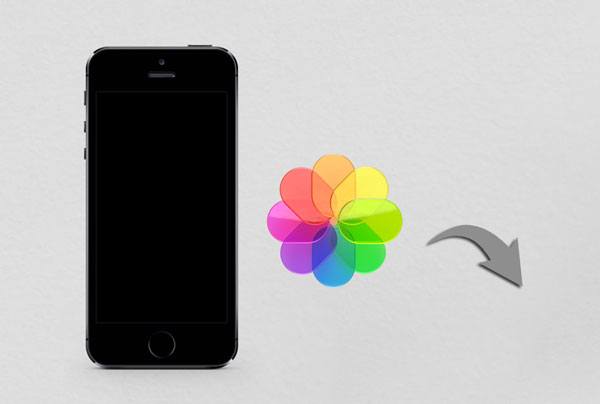
Coolmuster iPhone Data Recovery is the best way to retrieve photos from iPhone that won't turn on without data loss. As long as you have backed up your iPhone with iTunes before, you can easily restore photos and other data from the iTunes backup file to your computer selectively.
Why should you choose Coolmuster iPhone Data Recovery?
How can I recover photos from a dead iPhone without connecting your iPhone?
01Download and install the program on your computer. Then run it and select the "Recover from iTunes Backup File" mode on the left panel.
02It will scan the default iTunes backup location on your computer. After displaying the backup files on the interface, select one from the list and tap the "Start Scan" button below. (Note: If you cannot find the wanted backup file, please click the "Select" button below to pick the iTunes backup file from other customized folders.)

03When you reach the data selection interface, tick off the data types you want to restore and hit the "Start Scan" icon again.

04Once it finishes scanning files, choose "Photos" or "Albums" from the left window and preview the pictures. Next, check the desired photos and click the "Recover to Computer" button to save them to your computer.

Video Tutorial:
You can also choose "Recover from iCloud" mode to restore your photos from iCloud. To learn more about how to restore photos from iCloud, just read the following article.
How to Restore Photos from iCloud? Successfully Resolved in 6 WaysSuppose that you have backed up the iPhone pictures with iTunes previously. In that case, you can directly get the pictures off the disabled iPhone via the iTunes app. Also, you will need another working iPhone signed in with the same Apple ID and password you use on the disabled iPhone.
Note: The restored data will overwrite all the existing files on the new iPhone. Therefore, you can back up your iPhone data to a computer or external hard drive before proceeding further.
Here is how to recover photos from iPhone that won't turn on using iTunes:
Step 1. Connect the working iPhone to the computer and run the latest version of iTunes on your computer if it doesn't launch automatically.
Step 2. Once detected, tap the iPhone icon at the upper-left corner of the iTunes window, choose "Summary" from the left panel, and hit the "Restore Backup" option under the "Backups" section.
Step 3. Select a backup file you wish to restore from the pop-up window and click the "Restore" button.

If you have previously enabled iCloud Photos or regularly backed up to iCloud, you can still retrieve your lost photos through iCloud, even if your iPhone is unable to power on. Below are two common methods: one is accessing photos directly through the iCloud website, and the other is restoring photos by recovering an iCloud backup.
If you have enabled iCloud Photos, all your photos are automatically uploaded to iCloud. By accessing the iCloud website, you can view and download these photos at any time, even if your device is unable to power on.
Here is how to retrieve photos from iPhone that won't turn on via iCloud.com:
Step 1. Visit icloud.com from a computer browser and sign in with the same Apple ID credentials you used on the dead iPhone.
Step 2. After login, tap "Photos" from the interface, pick the photos you want to download, and hit the "Download" icon to store them on your computer.

If you had backed up your iPhone to iCloud before the device became unable to power on, you can recover your photos by restoring the backup. However, this method requires using a new device or a device that has been reset. (Click here to learn how to restore from iCloud without reset.)
How can I recover photos from iPhone that won't turn on via iCloud backup?
Step 1. In iPhone settings, choose "General" > "Reset" > "Erase All Content and Settings", or use a new device.

Step 2. After the reset is complete, follow the on-screen instructions to set up the device.
Step 3. When the "Apps & Data" screen appears, select "Restore from iCloud Backup".

Step 4. Log in with your Apple ID, select the backup you want to restore, and wait for the process to complete.
If unfortunately, you forget to back up your iPhone before it fails to turn on, you can try fixing your iPhone first and then access the photos on it. Below are some fixes to the iPhone won't turn on.
Force restarting your iPhone works well for fixing glitches and minor system bugs. It is also the easiest method to repair the iPhone problem you can try.

Insufficient power can also prevent your iPhone from turning on. Thus, when you find your iPhone won't turn on, the first thing you can try is to charge your iPhone with the Apple authorized charger and USB cable for up to 30 minutes before using it. Later, start your iPhone to see whether you can turn it on.

You can also connect your iPhone to the computer to see if iTunes recognizes your device. If it does, back up your iPhone with it immediately.
What if the above methods fail to repair your iPhone successfully? At this moment, you need a professional iPhone repair tool to help you out. iOS System Repair excels in repairing various iOS system issues without data loss, including iPhone won't turn on, charge issues, loop restart, etc.
The highlights of iOS System Repair:
To fix an iPhone that won't turn on without data loss, follow these steps:
01After installing the software on your computer, launch it and connect your iPhone to the computer via a USB cable. Afterward, click "iOS System Recovery "on the interface.

02The software will automatically detect your iPhone problem and display it on the interface. After detection, tap the "Start" button to continue.

03You will need to confirm the iPhone information on the interface. If incorrect, select the correct one from the drop-down menu. Finally, click the "Repair" button to start the repair process.

If, unfortunately, nothing above works for repairing your iPhone, try contacting Apple Support via the Apple website or take your iPhone to the nearest Apple Retail Store or Apple Authorized Service Center for help. You'd better take the receipt with you if your device is still under warranty to reduce the economic burden.
If, anyway, they announce your iPhone has been officially dead, follow their advice to recover data from the dead iPhone.
Don't panic if you are suffering from an iPhone not turning on issue. It is a common issue for all Apple devices, and all you need to do now is learn how to retrieve photos from your iPhone that won't turn on by following our guide step by step.
If you only want to get photos off your dead iPhone, Coolmuster iPhone Data Recovery is enough to get them back. It's the easiest, fastest, and safest to use. If you also hope to repair your device to normal, iOS System Repair is recommended to repair most iOS system problems without data loss.
If you have anything to let us know, please leave a comment below.
Related Articles:
3 Proven Ways to Recover Data from iPhone That Won't Turn On (with Troubleshooting)
How to Recover Photos from Dead iPhone with or without Backup?
Wondering How to Fix iPhone Dead? 7 Useful Ways to Fix It
iPhone Won't Restore? 11 Effective Fixes for Your iPhone Woes





