Hyperlinks in PDFs exist to provide additional context or information relating to the PDF document. Placing hyperlinks in your PDF reduces the need for additional word count.
However, hyperlinks may cease functioning for technical reasons. In such cases, ensure you remove the hyperlinks from the PDF immediately. Here is an in-depth guide on how to remove hyperlinks from PDF documents quickly, easily, and for free.
Editing elements of a PDF requires a potent tool like PDFelement. PDFelement can remove multiple elements of a PDF file, such as:
If you have any broken or unwanted hyperlinks in your PDF, PDFelement can remove them quickly without distorting your PDF's quality and integrity. The PDF link remover tool is compatible with Windows and Mac operating systems.
Its primary selling point is the ability to remove hyperlinks in PDF files effectively for free. However, you can always upgrade to the premium package to access more advanced features to remove links from PDF files even more efficiently.
Key Features:
Here is how to remove a hyperlink in PDF files with this powerful PDF hyperlink remover:
01Download, install, and run the PDF link remover on your computer.
02Click Open PDF or drag and drop to upload your PDF file(s) with hyperlinks.

03Navigate to the Edit tab, then click Add Link. Locate the hyperlink you want to remove, right-click on it, and then click the Delete option from the drop-down menu.
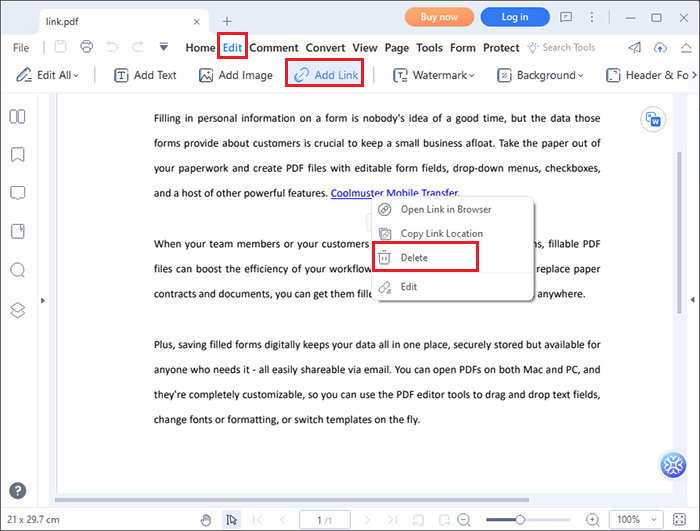
04You can also edit the hyperlink with this PDF link remover. To do so, double-click on the anchor text to access the Link dialog box. Hover around the presented options to edit the PDF hyperlink and change its appearance.

Adobe Acrobat is another versatile PDF editing tool capable of performing multiple functions, like removing and adding hyperlinks to PDF files. If you're an avid Adobe user, you can appreciate its versatility in terms of platform and device compatibility. In addition, it appeals to users on a budget, meaning you can use Adobe to remove embedded links from PDF files for free.
Here is how to remove hyperlinks from a PDF using Adobe:
Step 1. Download, install, and launch Adobe on your device if you don't have it already.
Step 2. Navigate to the Tools section, then click Edit.
Step 3. Select Link, then click Add or Edit.
Step 4. Select the hyperlinked text, right-click on it, click Edit, then Delete.
Step 5. Finally, click File, then Save to save the edited PDF.
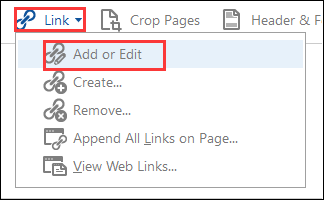
Preview is an in-built application for MacOS performing multiple functions for Mac users. For context, Preview is a reliable pre-installed PDF reader and editor for MacOS users. It allows you to edit PDFs and other file types for free on Mac.
Unlike other professional PDF editors–like PDFelement–Preview is less competitive because it was initially designed as an image reader. Still, Preview can be an effective solution for primary PDF editing needs, such as signing PDFs digitally, converting PDFs to other file formats, and removing all hyperlinks from PDF files.
Here is how to remove a hyperlink from a PDF on Mac for free using Preview:
Step 1. Open your PDF file with the Preview app.

Step 2. Navigate to the Tools section and select Show Inspector.
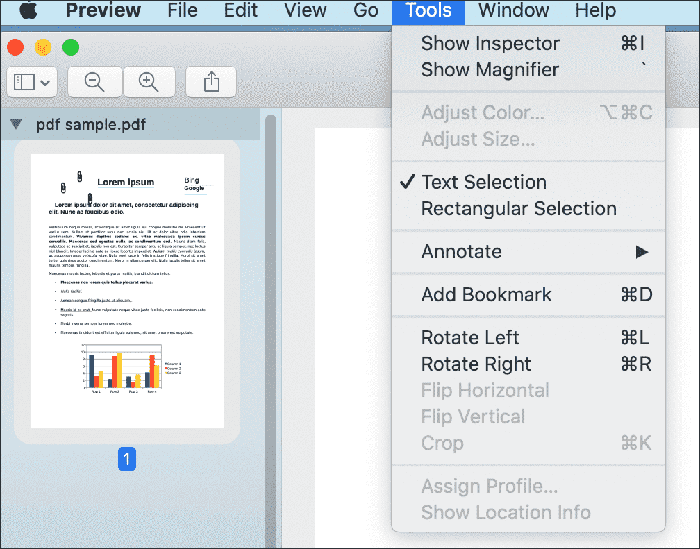
Step 3. Hit the pencil icon labeled Annotation Inspector) to open a list of all the hyperlinks in the PDF document.
Step 4. Choose the hyperlink you want to remove and hit the Delete button.
If you don't want to experience the hassle of downloading external programs or software to remove hyperlinks from PDF files, you can try online tools, such as Sejda and AvePDF. Online PDF link removers come in handy, especially since they are portable and convenient.
Since they are web-based, online PDF hyperlink removers can function on any device and operating system, whether Android, MacOS, Windows, iOS, Linux, etc. All you need is an internet connection and an internet-compatible device.
Sejda is a popular online tool that can help you with your PDF tasks with no installation required. It is a quick and simple online service that can help you manipulate elements of your PDF files, such as removing hyperlinks from PDF files.
Like any software tool, Sejda has its limitations. For starters, Sejda's free account usage is limited to documents up to 200 pages or 50 MB. It is also limited to 3 tasks per hour. Regardless, Sejda is still a reliable means to remove hyperlinks from PDFs for free.
Here is how to remove all links from PDF files using Sejda:
Step 1. Navigate to Sejda's website.
Step 2. Click Upload PDF file to add the PDF file with the unwanted hyperlinks.

Step 3. Click the Links tab from the top menu.
Step 4. Navigate your PDF file to locate the hyperlinks you want to remove. Click on the link to open the Link properties dialog box. Hit the Delete link button to remove the unwanted hyperlink.
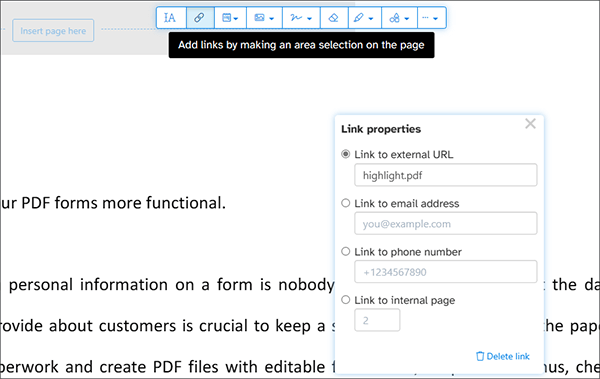
Step 5. Click Apply Changes, then click Download to save the edited PDF on your computer.
AvePDF is a suite of PDF tools aimed at editing and manipulating various PDF elements. You can use it to remove hyperlinks from PDF files, though the free function is highly limited to a few actions. For context, AvePDF is an effective solution to remove PDF interactive content, such as hyperlinks, fillable form fields, annotations, and JavaScript, from PDF files.
Here is how to remove hyperlinks from PDF files using AvePDF:
Step 1. Open AvePDF on your preferred web browser.
Step 2. Click Choose File to upload the PDF file with the hyperlinks you want to remove.

Step 3. Toggle the Hyperlinks button to specify the intended removal of hyperlinks from the PDF, then click Remove.

Step 4. Click the download link to access the edited PDF file on your device.
Q1. How do I remove hyperlinks from PDFs on iPhone?
iPhone users can use online PDF hyperlink removers such as Sejda to remove hyperlinks from PDF files. However, you can also try transferring your PDF to your computer and using a dedicated PDF link remover like PDFelement to remove hyperlinks from PDF files.
Q2. Is it possible to remove hyperlinks selectively from a PDF?
Yes, you can remove hyperlinks selectively from a PDF. Most PDF editing tools, including PDFelement, allow you to choose which hyperlinks to remove by selecting the specific text or area containing the hyperlink.
Q3. Will removing hyperlinks affect the formatting of the PDF?
Generally, removing hyperlinks should not affect the formatting of the PDF, as it only removes the link properties from the text or objects. However, complex formatting issues could arise in certain cases, so it's essential to review the document after making changes.
Q4. Are there any risks involved in removing hyperlinks from a PDF?
There is a minimal risk when removing hyperlinks from a PDF as long as you save a backup of the original document. However, if the PDF contains important links, removing them might affect the document's functionality or reference information.
Q5. Can I remove hyperlinks from a scanned PDF?
Scanned PDFs are essentially images, so removing hyperlinks directly from them is not possible. To remove links from a scanned PDF, you would need to use Optical Character Recognition (OCR) software to convert it into editable text and then remove the hyperlinks.
Still wondering how to remove hyperlinks from PDF documents? The tools and methods recommended above are effective solutions to effortlessly removing links from your PDF file.
However, for a more comprehensive and efficient PDF hyperlink removal, we recommend PDFelement, a professional tool designed to manipulate even the most complicated elements of a PDF. It can remove all hyperlinks from PDF files without changing the format and structure of your PDF file. Best of all, it is compatible with both Windows and Mac operating systems. Download PDFelement to remove all hyperlinks from your PDF files quickly.
Related Articles:
How to Convert Image to PDF with Ease: 7 Methods Unveiled
How to Scan a Picture to PDF Like a Pro? Your Ultimate Guide
The Quest for the Best PDF to Word Converter: Expert Reviews
How to Convert Password Protected PDF to Without Password: Approved Methods