
How to Free Up Space on Samsung Tablet or Phone in 7 Ways

In day-to-day use, you may download various apps, add your favorite music or movies on your Samsung tablet or phone. Or, you may take many photos and videos using Samsung phone's camera. The longer we use, the more data generated in the device.
There will be unwanted apps, cached data, unused files, etc., that take up the internal storage, making your device glitchy or slow. And things will get worse for phones with lower storage. If your Samsung storage space is running out, here are 7 tips on how to free up space on Samsung tablet or phone.

The temporary files, like cached data, cookies, and residual files, store on Samsung tablet's internal memory will slow down the performance. To free up space and enhance your Samsung device's performance, it is always suggested you clear the cached data on your device on a regular basis. You can complete the steps below to delete temporary files on your Samsung device. Note that the detailed steps may vary depending on the mobile models and versions.
How to free up space on Samsung tablet or phone?
Step 1. Swipe up from the home screen and tap Apps > Settings.
Step 2. Tap Device maintenance or Device care, and it will start to scan.
Step 3. After scanning, tap Storage.
Step 4. Tap Clean Now.

Learn more:
What to do if Android internal memory gets full?
Find Samsung Phone Trash Bin and Recover Deleted Files without Effort
There are many great Android phone cleaner apps that can help you clean cache and boost the speed of your Samsung tablet or phone. Coolmuster Android Assistant (Android Version) is one of them. It can scan out and clean up all the unnecessary files like junks, crash files, residual caches, privacy records, etc. You can free up the memory of your Samsung tablet or Samsung phone with 1 tap. Besides, using this app, you can easily view and manage your Samsung storage space, including the available memory, used memory, cleanable memory.
Apart from cleaning up space, Coolmuster Android Assistant(Android Version) also serves as your Samsung storage manager, enabling you to view, copy or delete media files on your device and SD card. What's more, it also allows you to stop one or multiple running apps, uninstall apps, and check the size of each installed apps breezily. It is very lightweight and simple to use.
How do I free up space on my Samsung phone or tablet?
Step 1. Download the phone cleaner app on your Samsung
Free download Coolmuster Android Assistant (Android Version) from below on your Samsung. (You can also click here to scan the QR code from the official website to install).
Step 2. Clean up junk files on Samsung
Launch the app and simply tap the circle from the interface to free up Samsung device storage.

Step 3. Delete unwanted files
Tap File Management and tap the file type (Image, Music, Movie, Document) you want, then browse and select the unused files > delete them from your Samsung.

Tip: Want to learn more ways on how delete files on Samsung tablet? Here's an article about How to Delete Files on Android in 3 Ways
Want to find out why your Samsung phone is black screen? Please click this link.
Applications take up a large storage of space of your tablet or phone. Removing apps from your device is very helpful to free up space on your device. If you no longer use the app, you can delete it via Settings. Here's what to do: Open the Settings on your Samsung device > Apps > uninstall the app you don't want from the app list. You can install them again whenever it is necessary.

Apart from using the Settings app, there are other ways to delete apps on your tablet or phone. If you have many apps on your Samsung, you may want to manage and delete them via a bigger screen. Here's the guide on how to uninstall apps on Android from computer for you.
Most Samsung devices have an external storage slot, which gives users the option to have extendable space. If the storage space running out on your Samsung tablet, it is a good idea to insert an SD card into your device to get additional storage. You can move the files with large sizes like videos, photos, music, and even app data, to the SD card to free up the internal storage space.
Let's see how to free up space on Samsung Galaxy S5/S7 by moving files to SD card:
Firstly, insert a compatible SD card to your Samsung Galaxy.
For photos and videos, you can set the default storage location as SD card, then they will be saved to the external storage automatically. Here's how:
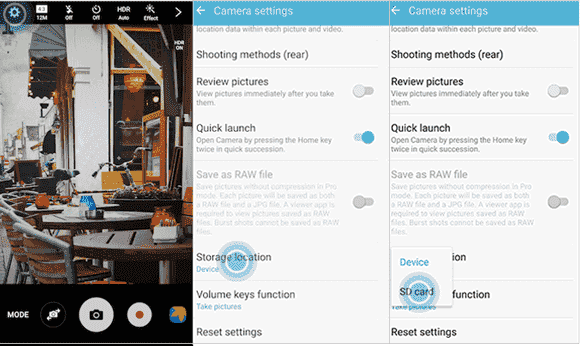
And other files will need to be moved manually. Learn what to do:

Some apps also allow you to move app data to SD card. You can move them via the Application manager:

When you browse the storage on your Samsung phone, you may notice that there are some miscellaneous files that eats up your storage space. These files are hidden which may not able to be cleared using the ways we mentioned above. Here's a tip for you to manually delete these files.
How to delete miscellaneous files on Samsung:
Step 1. Open My Files on your Samsung device and tap Device storage.
Step 2. Browse and select Android > data.
Step 3. Select all the folders except the one named "com.soundcloud.android".
Step 4. Tap Delete.
Sometimes it could be tricky to do a Samsung clean up with so many important files stored on the device. No one wants to accidentally delete the valuable files while cleaning up the Samsung storage space. In that case, it is recommended that you could back up your Samsung Galaxy to computer or Cloud storage. After copying your files elsewhere, you can delete them on your tablet and free up tons of space.
If you want to back up your Samsung to computer, the best way would be using a professional data backup tool - Coolmuster Android Backup Manager. You can back up contacts, SMS, call logs, photos, music, videos, documents, and apps from Samsung to PC in one click. Moreover, with this tool, you can restore the backup to any Android device whenever you want.
Now download Coolmuster Backup Manager on your Windows/Mac computer. The backup feature is free to use.
Step 1. Run Coolmuster Android Backup Manager on your computer, then connect your Samsung tablet or Samsung Galaxy to computer via a USB. After the program detects your device, click Backup.

Step 2. Select the type of data you want to backup, and choose the location to store the backup files. After this, click the Back Up button to get your files to PC.

More Guides:
How to Have Samsung Backup Photos in 7 Simple Solutions
How to Create Samsung Contacts Backup?
Photos and videos often take up a large space on your Samsung tablet or Galaxy phone. You can make your Samsung photos and videos take less storage space under the Camera settings. Let's take Samsung Galaxy S10 as an example:
Tips to free up space on Samsung Galaxy S23 Ultra/S23 via Camera settings:
Reduce the size of photos:
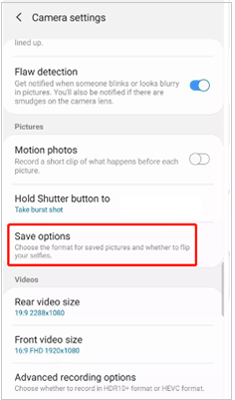
Reduce the size of videos:
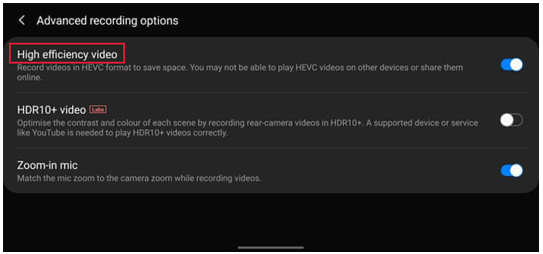
Apart from setting photos or videos formats, you can also set the multimedia message limit to save space on Samsung phone. Check out how:
If there is insufficient storage space on your phone, or if you find your Samsung device is running slow, you can try the 7 tips above to free up space on Samsung tablet or Samsung Galaxy and speed up the device. If you have other approaches to clear Samsung device storage, welcome to share them in the comment section below. We will add any good tips to this post.
Related Articles:
[Fixed] Insufficient Storage Available on Android Phone Issue
How to Delete Documents and Data on Samsung Completely





