When you upgrade to a brand new iPhone 17 , iPhone Air, iPhone 17 Pro, or iPhone 17 Pro Max, your old iPhone often ends up sitting idle in a drawer. In fact, your old iPhone can still be put to good use. Whether it's reselling, recycling, or transforming it into another useful device, it can continue to serve a purpose. So, what to do with old iPhone? This article will tell you ten practical ways to handle your old iPhone.
Before considering how to dispose of an old iPhone, the first thing you should do is transfer all your data to the new device. Although Apple offers iCloud or Quick Start features, these methods may be slow or incomplete if you have a large amount of data or if the network is unstable.
Coolmuster Mobile Transfer is a more reliable option, as it helps users easily transfer important data like contacts, notes, and calendars from their old iPhone to the new iPhone 17, iPhone Air, iPhone 17 Pro, or iPhone 17 Pro Max. This not only saves time and effort but also ensures that no data is lost. Once the transfer is complete, you can focus on how to handle your old iPhone without worry.
Key features of Mobile Transfer:
Here is how to transfer data from iPhone to iPhone using Mobile Transfer:
01Download, install, and launch the tool on your computer. Connect both your old iPhone and your new iPhone 17/iPhone 17 Pro/iPhone Air to the computer using USB cables. When prompted, tap "Trust" on each device to establish the connection.

02Once both devices are connected, the program interface will appear. Ensure the source and target devices are correctly identified. If not, simply click the "Flip" button to swap them.

03Choose the items you want to transfer (e.g., Contacts, Notes, Calendars, Bookmarks, Books). Then click the "Start Copy" button to begin the transfer process automatically.

Video Tutorial:
After transferring your data, your old iPhone still has value. Many people ask, "What to do with old iPhone after transfer?". You don't have to let it sit idle; there are numerous ways to reuse, repurpose, or responsibly recycle it. Below are ten practical options, each suited to different needs.
One simple use for an old iPhone is to keep it as a backup. Emergencies happen, your new iPhone could be lost, damaged, or run out of battery. Having a fully functional old iPhone ready ensures you stay connected without disruption.
Your old iPhone can be an excellent device for children, parents, or grandparents. Kids can use it for learning and entertainment, while older family members can use it for calling, video chats, and taking photos. Using an old iPhone as a family device ensures it continues to provide value while helping loved ones stay connected.
Music lovers can transform their old iPhone into a dedicated iPod. By removing unnecessary apps and syncing your favorite songs, the device becomes a portable music player. This reduces storage pressure on your new iPhone and gives you a convenient device for exercise, travel, or relaxation.

Old iPhones can also serve as eBook readers. Installing apps like Kindle or Apple Books allows you to dedicate the device to reading books, magazines, or study materials. This way, your new iPhone remains focused on other tasks, and you have a distraction-free reading experience.

Another creative use is turning your old iPhone into a bedside clock. Download clock and weather apps to display the time, date, and weather updates, while also using their alarm feature. Compared to traditional clocks, an old iPhone offers more functionality and can double as a mini smart hub.

If you often need to store or transfer files, an old iPhone can easily serve as a portable storage device. With file management apps, you can store documents, photos, and videos on the old iPhone, making it act like a portable USB drive that you can access anytime. This way, the old device transforms into an efficient "flash drive".
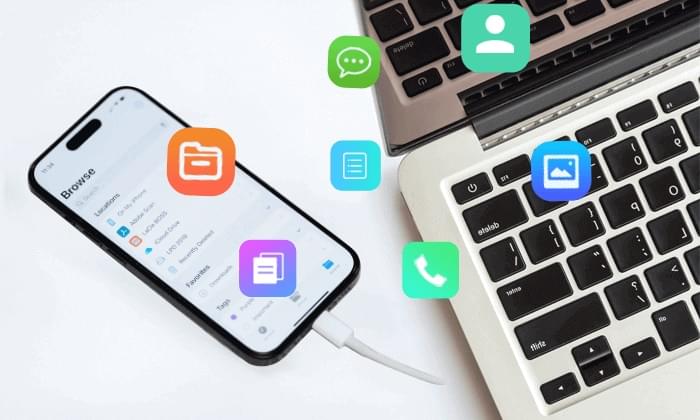
You can read this article to learn more about how to use an iPhone as a USB drive.
[Top 4 Ways] How to Use iPhone as USB Drive in Simple Steps?For developers, an old iPhone is an invaluable testing device. You can install beta versions of the system or test newly developed apps without worrying about affecting the stability of your new device. Even if you're not a developer, you can use the old iPhone to experience the latest iOS features and satisfy your curiosity.
You can also trade in your old iPhone when purchasing a new device from Apple. This not only helps you get rid of idle devices but also offers a discount on your new phone. However, before handing over your old phone, you must disable "Find My iPhone", or else the new owner won't be able to activate it. (How to disable "Find My iPhone" on iPhone?)
Additionally, to avoid data leakage, you must erase all data on the old iPhone. Simply restoring it to factory settings is not secure, as data can still be recovered. It's recommended to use Coolmuster iOS Eraser, which thoroughly wipes all personal data from your old iPhone, preventing any privacy breaches.
Highlights of iOS Eraser:
How to erase everything on an iPhone using iOS Eraser:
01Connect your iPhone to your computer via USB. The program will automatically detect your device. Once connected, the main interface will appear, allowing you to start the erasure process.

02Click the "Erase" button on the main interface, choose your desired security level (Low, Medium, or High), and click "OK" to confirm.

03In the confirmation box, type "delete" and click "Erase" again. When prompted to confirm permanent data deletion, click "OK" to proceed.

04Once the process is complete, all data on your device will be permanently erased and unrecoverable. You can now safely set up your iPhone.

Video Tutorial:
Following these steps ensures your old iPhone is ready for trade-in or resale without compromising personal information. If you want to learn more about how to prepare an iPhone for trade-in, you can click here.
If you no longer need your old iPhone and don't plan to sell it, you can choose to donate it to someone in need. Many charitable organizations accept old phones and distribute them to people facing financial difficulties. Before donating, make sure to disable "Find My iPhone" and erase all data to ensure the device's security and prevent any personal information from being leaked.
If the old iPhone is damaged or no longer usable, you can contact Apple to recycle your device for free. They'll safely recover valuable metals like aluminum from your old iPhone, which can be reused in other ways. This helps reduce the need for mining, making it a win for both the planet and the community.
An old iPhone isn't just useless "e-waste". You can repurpose it as a backup device, music player, e-reader, or even a testing device for development. However, please remember:
Following these steps, you can enjoy your new iPhone worry-free while responsibly handling your old device.
Related Articles:
[Must-read Tips] What to Do Before Getting a New iPhone 17/17 Pro/Air?
How to Transfer iPhone to iPhone After Setup in 4 Dependable Ways
How to Transfer Data from iPhone to iPhone Without Wi-Fi? | 3 Proven Ways
How Long to Transfer Data from iPhone to iPhone 17? Find Out Here





