
How to Fix iPhone Stuck on Update Requested? (iOS 18 Supported)

With the new iOS 18 now available, your iPhone device has probably been requesting the latest software update. Generally speaking, new updates help in enhancing user experience and provide better features. However, some users have reported being stuck on the iOS 18 update requested screen. What does update requested mean? How to fix iPhone stuck on update requested error? You will find the answers here.
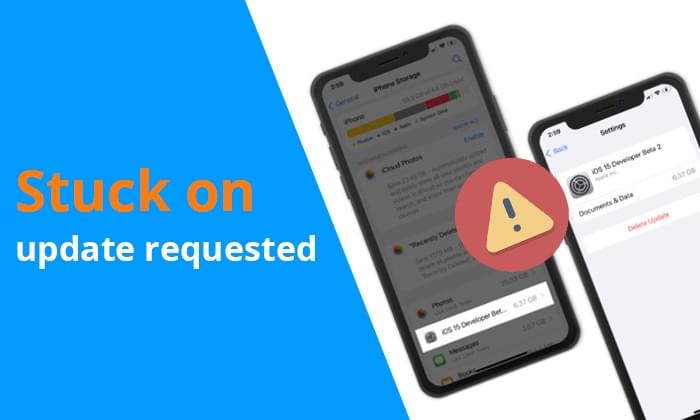
What is iOS update requested meaning? The update requested is a step in the iOS system update process. When you click "Download and Install" for a new version, the iPhone first sends a request to Apple's servers to verify whether the latest iOS version can be downloaded. This step usually takes just a few seconds to a few minutes. However, if the device gets stuck in this state, it indicates that there is a problem with the update request process, preventing the download or installation from continuing.
iOS 18 update stuck on update requested is usually caused by the following reasons:
Since we know the reason for the software update stuck on update requested, you can easily fix this problem and update your device without errors. This part illustrates step-by-step solutions to this problem in detail.
As said, iOS 18 stuck on the update requested error may happen when your Wi-Fi connection is poor. Therefore, ensure that the Wi-Fi network you are connected to is stable and strong. You can refresh your internet by turning on and off the Airplane mode. Also, you can reset your network settings to eliminate any internet errors.
Here is how to reset your network settings:
Step 1. Head to "Settings", then click on "General" and "Reset".
Step 2. Click on "Reset Network Settings" and key in your password for confirmation.
Step 3. Wait for a restart to finish, and enter your Wi-Fi password to join Wi-Fi again and see if the issue will be resolved.

The iPhone needs to have sufficient battery power to complete the update. If the battery is low, the device may automatically pause the update until it is charged. Therefore, please connect the iPhone to a charger and ensure the battery is above 50%.

Is your iPhone overheating when charged? If you want to fix this issue, you might be interested in this article.
Is Your iPhone Overheating When Charging? Reasons and How to FixThe status of Apple's servers directly affects the download process for iOS updates. You can check the operational status of the servers by visiting Apple's system status website. If the servers are busy, you can wait a while before trying to update again.

Performing a force restart is one of the simplest tricks when stuck on the iOS 18 update requested screen. It clears out all the background applications and refreshes the phone's memory, fixing minor glitches.
Check out the steps to force restart an iPhone:
iPhone 8 and newer versions:
iPhone 7/7+ versions:
iPhone 6s/SE or earlier versions:

If your device does not have enough space, you may have problems completing an update on your device. You can delete unnecessary files and media you no longer use to free up space. Also, you can transfer these files to your computer or any other device and restore them later.
To check the storage space available on your iPhone, follow the steps below:
Step 1. Head to the "Settings" application.
Step 2. Then, go to "General" and "iPhone Storage".

If the update is already in progress and stuck on the update requested, you can try deleting the pending update and starting the process over.
Here are the steps:
Step 1. Head to "Settings" and click on "General".
Step 2. Click on "iPhone Storage", then find the iOS update file.
Step 3. Finally, click on "Delete Update".

Step 4. Afterward, go back to "Settings" > "General" > "Software Update" and try downloading the update again. (iPhone software update failed?)

Certain setting conflicts or system configuration errors may cause the software update stuck on update requested. Resetting all settings can help resolve such issues. This won't erase your data, but it will reset your device settings to their defaults.
Here is how to do that:
Step 1. Go to "Settings" > "General" > "Reset" > "Reset All Settings".
Step 2. After the reset, you'll need to reconfigure your settings.

Note: If you can't distinguish between Reset All Settings and Erase All Content and Settings, you can click here to find the answer.
Updating your iPhone using iTunes can also be a great way to fix iPhone stuck on update requested. Updating the system through iTunes can bypass various issues encountered with wireless updates. iTunes retrieves the update files directly from Apple's servers and installs them via the computer.
Here is how to update an iPhone using iTunes:
Step 1. Launch iTunes on the PC and then plug in the iPhone to the PC with a lightning cable.
Step 2. Find your iPhone in the iTunes toolbar.
Step 3. Tap on the "Check for Update" icon.
Step 4. iTunes will detect any latest update available. Tap on "Download and Update" to download the iOS update on your device.

DFU mode (Device Firmware Update mode) is a deeper recovery mode that can help fix severe system issues. If the above methods do not resolve the "iOS update stuck on update requested" problem, DFU mode may be the last resort. However, this will erase all content and settings and install the latest version of iOS. Be sure to back up your iPhone before performing the restore.
Follow these steps to do that:
Step 1. Connect your iPhone to your computer and open iTunes.
Step 2. When the connection is established, set the iPhone into DFU mode, depending on your iPhone model.
Step 3. Once you enter DFU mode, iTunes will immediately notify you that it has detected a device in recovery mode. When this message appears, simply click "Restore" to restore the device via iTunes.

iOS System Recovery is a professional iPhone repair software that can help you repair many iOS system issues, such as an iPhone stuck on an update requested, verifying update, iPhone disabled, loop restart, etc., without data loss. With this tool, solving the iPhone stuck on update requested issue will be a child's play. Moreover, its clean and intuitive interface makes it the most preferred tool among iOS users.
Key features:
Here is how to fix the iOS update stuck on update requested using iOS System Recovery:
01Click the download button below to download this tool. Run it and choose "iOS System Recovery".
02Plug in the iPhone to the computer and trust your computer. Hit the "Start" button, then boot the device into the recovery mode.

03Select "Standard Mode". Tap "Confirm" to continue, and the iOS firmware will download.

04After downloading the firmware, tap the "Repair" button. The tool will start repairing the device to fix the stuck on the update requested.

If you're frustrated with your iPhone being stuck on the update requested screen, you can resolve the issue by disabling the automatic update option completely.
Here's how to do it:
Step 1. Open "Settings" and select "General".
Step 2. Tap on "Software Update", then turn off "Automatic Updates".

When you encounter such an issue, the solutions we listed above will help you get out of the problem. Although the solutions are very easy to understand, if you don't want to lose your data, the most effective one is iOS System Recovery. It is safest and can fix all iOS system problems quickly.
Related Articles:
New iPhone 15/16 Stuck on Software Update? Here's How to Troubleshoot
How to Fix iPhone Stuck on Hello Screen? 10 Easy Tricks Inside
iPad/iPhone Stuck in Guided Access? Top 6 Ways You Can't Miss