
iPhone Internal Storage DCIM Folder Is Empty on Windows 10/11? Fix It Here

So you have many beautiful photos on your iPhone that you want to transfer to a PC for backup, editing, or sharing. However, when connecting your iPhone to Windows 10/11 PC, you find that your iPhone internal storage is empty, and the DCIM folder, which stores all your camera photos, is not showing up. Why does this happen, and how to fix it? This article shows you 10 useful tips to solve this problem. Let's dive in.
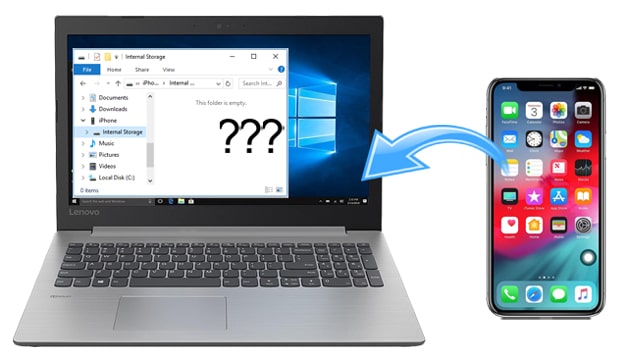
Tip 1: Try Another USB Cable
Tip 2: Unlock iPhone Before Connecting and Trust Your Computer
Tip 3: Restart Your iPhone
Tip 4: Authorize Your Computer
Tip 5: Turn On Download and Keep Originals on iPhone
Tip 6: Reinstall the Apple Mobile USB Driver
Tip 7: Reinstall iTunes on PC
Tip 8: Show the Hidden Items
Tip 9: Take a New Photo
Tip 10: Use Other Ways to Transfer Photos from iPhone to Computer
Why Is My iPhone Internal Storage Empty?
We should test everything to figure out what causes the iPhone internal storage empty problem. It may be due to an issue with a faulty USB cable, iPhone not permitting PC, photos saved on iCloud instead of your device, or the problem with the driver, etc.
Have you tried a different USB cable? It's worth checking the working condition of your USB cable since a broken USB cable will fail to establish a stable connection between your devices. You can try another Apple USB cable to see if you can connect successfully. Also, try switching to another USB port to see if it works. And, if possible, connect to another computer to have a try.
If your iPhone doesn't allow the computer to access it, you can not view the iPhone's internal storage. That's why the folder is empty. You can follow the tips here to let the computer have permission to access and view your iPhone.
Unlock your iPhone before you connect it to your computer. Keep it unlocked after connecting. When you see the "Trust this computer" notice on your iPhone, hit Trust.
Can't see the "Trust this computer" prompt? You can disconnect your iPhone and follow the instructions below to reset the security preference:

After resetting, connect your iPhone to computer and trust this computer.
Also read:
How to Connect iPhone to Windows PC in 4 Simple Ways?
How to Fix iPhone Stuck on Zoom Mode Quickly? (Solved)
If you click your iPhone internal storage on Windows PC and find that this folder is empty, you can try to force restart your iPhone to get it fixed.
To force restart iPhone 8, iPhone X, iPhone 11, iPhone 12:
To force restart iPhone 7, iPhone 7 Plus:
To force restart iPhone 6 and older models:
If you don't authorize your device when connecting iPhone to Windows PC, you may find that this folder is empty. In this case, you can authorize your computer in iTunes to fix it.
Follow the steps below:

Check if you need: Want to unlock your iPhone without a passcode or face ID? This article will help you solve this problem.
Another possible reason your iPhone DCIM folder is empty is that your photos are uploaded to iCloud instead of storing in your iPhone internal storage. This happens if you have the iCloud Photos and the Optimize iPhone Storage option enabled.
If you have enough storage space on your iPhone, you can download the photos to your iPhone so that you can view them on your PC. Here's how:

Learn more: Is it viable to unlock Apple account without security questions? Yes, it is! Here are different methods for your reference.
Apple Mobile USB Driver is an iTunes-related component, which enables the computer to communicate with iDevice. Reinstalling it may help update the driver and resolve the internal storage empty issue.
Here's how:

In some cases, iTunes may be why iPhone internal storage doesn't show correctly on Windows PC. You can follow the instructions below to reinstall iTunes to see if this works.
Step 1: Search for Control Panel in your Windows search bar and then click it.
Step 2: Under Programs, click Uninstall a program.

Step 3: Find iTunes and right-click it, then select Uninstall. What's more, according to Apple, it is suggested that you should remove other iTunes associated components in the following order as well:
After uninstalling all of them, restart your computer.
Step 4: After your computer restarts, you can click here to install the latest iTunes on your computer.
You can now connect your iPhone to your computer and the DCIM folder in the iPhone internal storage should show up.
If your photos on your iPhone were hidden from the computer, you would find nothing in the internal storage of the iPhone. Here's how to show your hidden DICM folder:

Some users found that take a new photo before connecting the iPhone to the computer can make the DCIM folder shows up. Though it doesn't sound like a solid fix, it's worth trying. It may work if it is the first time you connect your iPhone to the computer or no photos in the camera roll in your iPhone.
Coolmuster iOS Assistant offers a hassle-free solution to move photos from iPhone/iPad to computer. It scans all the files on your iPhone automatically and displays them on your computer desktop in organized tabs. You can easily navigate to the file type you want and manage them on your computer. With it, you can delete iPhone photos, edit/add/remove contacts, uninstall app, etc., on your computer.
Check the main features of Coolmuster iOS Assistant:
* Transfer photos and videos from iPhone to computer without trouble.
* It also supports other file types like contacts, SMS, notes, calendars, books, bookmarks, apps.
* Import files and iTunes backup from computer to iPhone.
* One-click to back up and restore iPhone/iPad/iPod.
* iPhone 14 & iOS 16 supported.
Download Coolmuster iOS Assistant:
Step 1: Download and run Coolmuster iOS Assistant on your computer. Use a USB cable to connect your iPhone to computer and tap Trust on your iPhone if prompted. Once connected, you will see the interface as below.

Step 2: Click the Photos tab from the left; you can then view and choose the photos you want to move to PC. After selecting, click the Export button to save the photos from iPhone to computer.

Tip: Can't miss this guide if you want to transfer photos from computer to iPhone.
If your photos are stored in iCloud, you can also download them from iCloud to your computer directly. Depending on the number of photos you want to download, you can do this via the iCloud website or iCloud for Windows.
Using the iCloud website:
If you have a few photos to download, you can use the iCloud website:

Using iCloud for Windows:
You can also download your entire photo library via iCloud for Windows easily:

If iPhone internal storage shows empty when connecting to your Windows 10/11, you can try the above tips to fix it. If you want an error-free way to access iPhone photos from the PC, you can try Coolmuster iOS Assistant or download photos from iCloud to PC.
Which tip worked for you? Or did you fix the issue with any other solutions? Let us know in the comments section below!
Related Articles:
Fixed: Can't Import Photos from iPhone to PC (Windows 11/10/8/7)
How to View iPhone Photos on PC? 4 Easy Ways
How to Transfer Photo Albums from iPhone to PC with Ease?
How to Transfer Data from iPhone to PC without iTunes
How to Transfer Data from iPhone to Laptop? (6 Proven Ways)





